3 Ways to Add Run to Start Menu in Windows 10
How many methods you have learned to add Run to Start menu in Windows 10 computer? We are so willing to tell you about their operations. The article specially shows three different methods to add Run to Start menu in Windows 10 computer for your better reference.
- Way 1: Add Run to Start menu by searching
- Way 2: Add Run to Start menu using Cortana icon
- Way 3: Add Run to Start menu through right-clicking the Run shortcut
Way 1: Add Run to Start menu by searching
Just type Run in the search field. You will see the Run command displays in the search result. Meanwhile, you need to right-click it to choose Pin to Start in the pop-up menu.
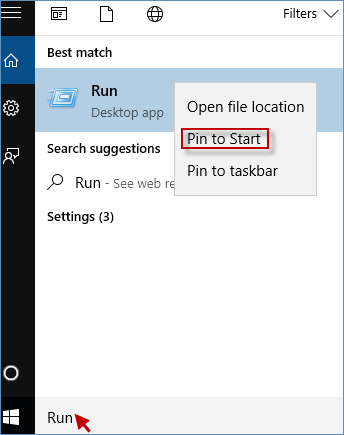
Way 2: Add Run to Start menu using Cortana icon
Click the Start button to choose ALL apps and navigate to Windows System. You will see the Run command under the Windows System. Then right-click Run to pick Pin to Start from the context menu.
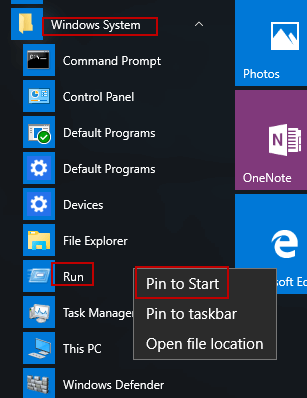
Way 3: Add Run to Start menu through right-clicking the Run shortcut
To add Run to Start menu in Windows 10 computer, first of all, you need to create a shortcut for the Run command on Windows 10 desktop. When you finished it, you can right-click the Run shortcut to select Pin to Start immediately.
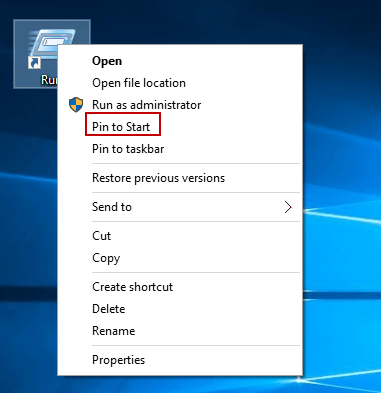
-
 KB5043145 Not Installing Windows 11 | Troubleshooting GuideWindows 11 KB5043145 has been rolled out with several new features and bug fixes. However, some users are unable to enjoy these features as they are e...Software tutorial Published on 2024-11-08
KB5043145 Not Installing Windows 11 | Troubleshooting GuideWindows 11 KB5043145 has been rolled out with several new features and bug fixes. However, some users are unable to enjoy these features as they are e...Software tutorial Published on 2024-11-08 -
 6 Ways to Personalize Google Chrome on Your iPhoneNote: Two of the customizations mentioned here are included in the latest Google Chrome 125 stable update. If you haven’t already, make sure to ...Software tutorial Published on 2024-11-08
6 Ways to Personalize Google Chrome on Your iPhoneNote: Two of the customizations mentioned here are included in the latest Google Chrome 125 stable update. If you haven’t already, make sure to ...Software tutorial Published on 2024-11-08 -
 10 Years Later, I\'m Still Using This Popular Android Automation AppTasker has been around for more than a decade, and the project is still going strong with an active developer and an ever-growing community. No other...Software tutorial Published on 2024-11-08
10 Years Later, I\'m Still Using This Popular Android Automation AppTasker has been around for more than a decade, and the project is still going strong with an active developer and an ever-growing community. No other...Software tutorial Published on 2024-11-08 -
 4 Ways to Blur Out a Part of Picture on MacMethod 1. Using the Photos App The Retouch tool in the default Photos app on Mac lets you blur information in pictures. While it’s not perfect or offe...Software tutorial Published on 2024-11-08
4 Ways to Blur Out a Part of Picture on MacMethod 1. Using the Photos App The Retouch tool in the default Photos app on Mac lets you blur information in pictures. While it’s not perfect or offe...Software tutorial Published on 2024-11-08 -
 4 Ways to Turn off Microsoft-Verified Apps in Windows 11Things to Know Before Disabling Microsoft Verified Apps on Windows 11 The Microsoft-verified feature is designed to protect Windows users. You could g...Software tutorial Published on 2024-11-08
4 Ways to Turn off Microsoft-Verified Apps in Windows 11Things to Know Before Disabling Microsoft Verified Apps on Windows 11 The Microsoft-verified feature is designed to protect Windows users. You could g...Software tutorial Published on 2024-11-08 -
 This Is the Worst Time to Buy a New iPhoneIn case you aren't aware, Apple follows a very predictable annual schedule when it comes to releasing new iPhones. Thanks to this, we can say wit...Software tutorial Published on 2024-11-08
This Is the Worst Time to Buy a New iPhoneIn case you aren't aware, Apple follows a very predictable annual schedule when it comes to releasing new iPhones. Thanks to this, we can say wit...Software tutorial Published on 2024-11-08 -
 Windows Update Error 0x800706f4 on Windows 11/10? Fix It Now!When you try to update Windows 11/10, you may receive the Windows update error 0x800706f4. This post from MiniTool introduces how to remove the update...Software tutorial Published on 2024-11-08
Windows Update Error 0x800706f4 on Windows 11/10? Fix It Now!When you try to update Windows 11/10, you may receive the Windows update error 0x800706f4. This post from MiniTool introduces how to remove the update...Software tutorial Published on 2024-11-08 -
 The 7 Most Common iPhone Display Issues (and How to Fix Them)You may likely encounter display issues at least once throughout the life of your phone, and when you do, it's important that you know what exact...Software tutorial Published on 2024-11-08
The 7 Most Common iPhone Display Issues (and How to Fix Them)You may likely encounter display issues at least once throughout the life of your phone, and when you do, it's important that you know what exact...Software tutorial Published on 2024-11-08 -
 How to Recover Deleted Apps and Games on AndroidMethod 1: Using Play Store Mobile The most common way to see your history of deleted apps is by using your smartphone. For that: Step 1: Open the Play...Software tutorial Published on 2024-11-08
How to Recover Deleted Apps and Games on AndroidMethod 1: Using Play Store Mobile The most common way to see your history of deleted apps is by using your smartphone. For that: Step 1: Open the Play...Software tutorial Published on 2024-11-08 -
 2 Ways to Create a Bootable Windows 11 USB With a MacCreating a bootable Windows 11 USB on a Mac is definitely more challenging than on a Windows PC, but it's not impossible. Let's explore a cou...Software tutorial Published on 2024-11-08
2 Ways to Create a Bootable Windows 11 USB With a MacCreating a bootable Windows 11 USB on a Mac is definitely more challenging than on a Windows PC, but it's not impossible. Let's explore a cou...Software tutorial Published on 2024-11-08 -
 How to Embed a PowerPoint Slide in Microsoft WordWord and PowerPoint are both part of the Microsoft Office suite, so it’s easy to copy a slide from PowerPoint into Word. A simple right-click on the s...Software tutorial Published on 2024-11-08
How to Embed a PowerPoint Slide in Microsoft WordWord and PowerPoint are both part of the Microsoft Office suite, so it’s easy to copy a slide from PowerPoint into Word. A simple right-click on the s...Software tutorial Published on 2024-11-08 -
 How to Clear RAM on Your Android PhoneWhile certain Android users can expand their device’s storage, the onboard RAM is usually the same. In this case, if you see a visible lag or the devi...Software tutorial Published on 2024-11-08
How to Clear RAM on Your Android PhoneWhile certain Android users can expand their device’s storage, the onboard RAM is usually the same. In this case, if you see a visible lag or the devi...Software tutorial Published on 2024-11-08 -
 Lenovo Legion 7i 16 Gen 9 Review: This Laptop Hits Above Its Weight Class in PerformanceLenovo has quite a few gaming laptops available in its Legion lineup and deciding on which one to buy might be daunting. The Lenovo Legion 7i 16 Gen ...Software tutorial Published on 2024-11-08
Lenovo Legion 7i 16 Gen 9 Review: This Laptop Hits Above Its Weight Class in PerformanceLenovo has quite a few gaming laptops available in its Legion lineup and deciding on which one to buy might be daunting. The Lenovo Legion 7i 16 Gen ...Software tutorial Published on 2024-11-08 -
 What Is YourPhone.exe (Phone Link) in Windows 11/10? Should You Disable It?Microsoft Phone Link (formerly Your Phone) is a Windows app that connects your Android phone or iPhone to your computer. As the app runs in the backg...Software tutorial Published on 2024-11-08
What Is YourPhone.exe (Phone Link) in Windows 11/10? Should You Disable It?Microsoft Phone Link (formerly Your Phone) is a Windows app that connects your Android phone or iPhone to your computer. As the app runs in the backg...Software tutorial Published on 2024-11-08 -
 How to Dual Boot Windows 10 and Windows 11 on the Same PC & LaptopIs there any way to use Windows 11 without giving up Windows 10 on a Computer? Sure, dual boot Windows 10 and Windows 11 on separate hard drives can b...Software tutorial Published on 2024-11-08
How to Dual Boot Windows 10 and Windows 11 on the Same PC & LaptopIs there any way to use Windows 11 without giving up Windows 10 on a Computer? Sure, dual boot Windows 10 and Windows 11 on separate hard drives can b...Software tutorial Published on 2024-11-08
Study Chinese
- 1 How do you say "walk" in Chinese? 走路 Chinese pronunciation, 走路 Chinese learning
- 2 How do you say "take a plane" in Chinese? 坐飞机 Chinese pronunciation, 坐飞机 Chinese learning
- 3 How do you say "take a train" in Chinese? 坐火车 Chinese pronunciation, 坐火车 Chinese learning
- 4 How do you say "take a bus" in Chinese? 坐车 Chinese pronunciation, 坐车 Chinese learning
- 5 How to say drive in Chinese? 开车 Chinese pronunciation, 开车 Chinese learning
- 6 How do you say swimming in Chinese? 游泳 Chinese pronunciation, 游泳 Chinese learning
- 7 How do you say ride a bicycle in Chinese? 骑自行车 Chinese pronunciation, 骑自行车 Chinese learning
- 8 How do you say hello in Chinese? 你好Chinese pronunciation, 你好Chinese learning
- 9 How do you say thank you in Chinese? 谢谢Chinese pronunciation, 谢谢Chinese learning
- 10 How to say goodbye in Chinese? 再见Chinese pronunciation, 再见Chinese learning

























